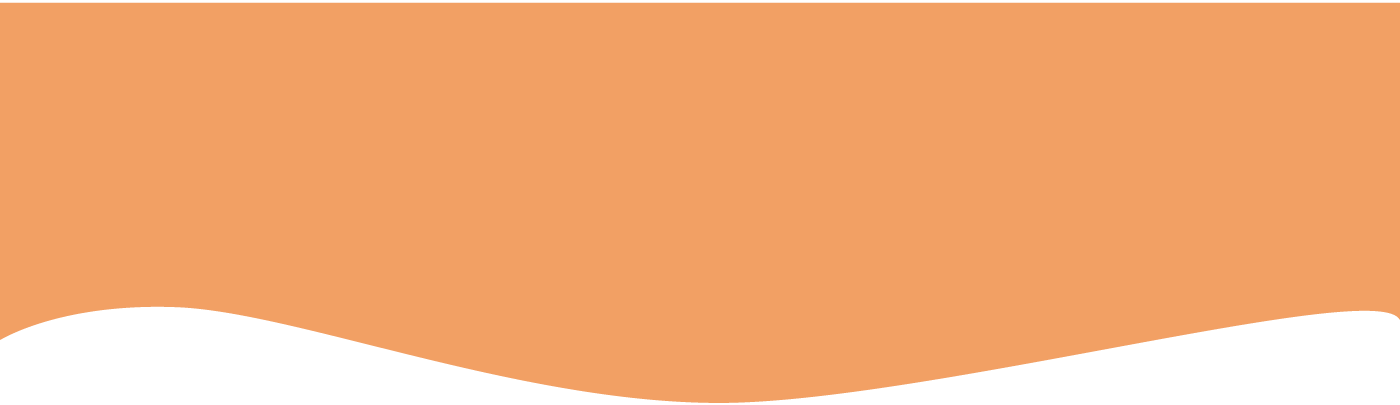
How To Apply for an Import and Export Customs Code
A step by step guide to applying for an importer or exporter code with Dubai Customs
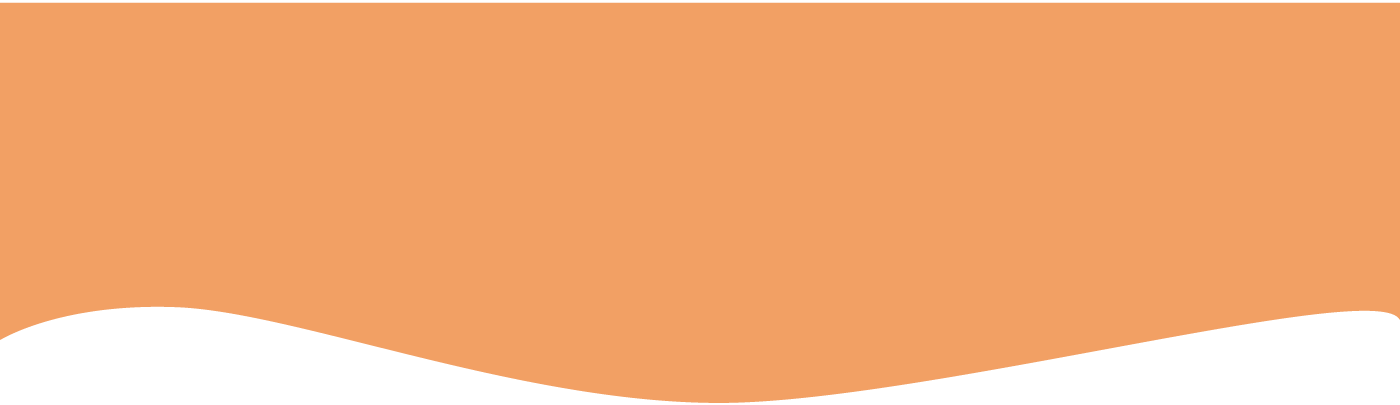
How To Apply for an Import and Export Customs Code
A step by step guide to applying for an importer or exporter code with Dubai Customs
Nov 25, 2021
If you are looking to start trading your products in the
GCC, then you have most likely heard of a requirement for a importer or
exporter customs code. In the below article, we will introduce this concept to
you as well as provide you with a step-by-step guide on how to obtain the code.
I – What is an
Importer / Exporter Customs Code:
An importer or exporter code is known by many names. It can
be referred to as customs code or a Mirsal business code as well. For the
purpose of this article, we will refer to it as a customs code below. It is a
official code that is issued by Dubai Customs for UAE businesses to import or
export goods into and from the UAE. It is a code which will link your shipments
with your UAE trade license.
II – Is a Customs Code required to do business in the
UAE?
If you are looking to import or export goods to and from the
UAE, then the following requirements have to be met:
A) You must have a local UAE license that allows you to
trade and conduct business for your product types
B) You have to be registered with the customs authority to
obtain the customs code.
Before we go through a step-by-step guide on how to apply,
there are a few exceptions for when a code will not be needed:
A) If you are working with a distributor such as Shorages,
then the distributor can provide their own custom codes. By doing so, the
distribution company will act as the Importer on Record (IOR) for imports and
the Exporter on Record (EOR) for Exports. This will save time when looking into
quick options to begin trade in the UAE.
B) An importer or exporter code is mostly required for bulk
shipments. In most cases, express courier shipments into and from the UAE will
not require it.
III – Step-By-Step Guide To Applying:
1. Business Registration:
If you already have a UAE license, the first step is to
register the business with Dubai Trade.
2. Additional Information
The following sections of the business profile should be
filled before submitting the request. Business Address, Business Type,
License Activities, Facility Details, User Registration, Attachments, Group
Information and Document Templates
2.1 Business Address:
2.2 Business Type:
2.3 License Activities:
2.4 Facility Details (If
Required):
·
Click on “Add+” below
Facility Details
·
Specify the name and type
of facility where you intent to store your products in:
o
Branch is required for a
Free zone Branch of a Local Company
o
Free zone is required for
Dubai Based FreeZone Companies
o
Premises is required for
Cargo Handler Business Type
o
Warehouse is required for
Customs Warehouse Licenses
·
Depending on the Facility
type, different fields will be required to be filled.
· Once all information is complete, click on “Save”.
2.5 User Details:
·
Click on “Add+” below User
Details
· Fill in the requested information with details of the user which will be accessing the platform:
·
Click on “Save”
·
Create a “Login ID”,
“Password” and “Secret Question”
·
Make sure that the
specified Login ID is available by clicking on “Check Login Availability” and a
message stating “Login ID is Available” should appear
·
After that, specify the
role of the User you have just created. Different roles will provide different
rights to the user. Note that you must have at least a “Owner” specified as a
User Role in the organization.
·
Once done, move over to
“User Credentials” which requires information about the identity of the User.
·
Then specify the address
associated with the User under the “User Address” fields
·
Finally, upload the
required official documents pertaining to this user under “User Attachments”.
At the time of writing, the required documents are the User’s Passport Copy and
EID/National ID
· Click on “Save” – if the information is complete, you should be redirected to the “New Business Registration” form to continue the application process.
2.6 Attachemnts:
·
Click on “Add+” below
Attachments
·
Upload the required
documents which at the time of writing are the Trade License Copy and an
Undertaking Letter From Owner (filled and signed). Templates for the
Undertaking Letter can be found by googling the following depending on your
service:
o
“Download Letter of
Undertaking for Clearing Agent Dubai Trade”
o
“Download Letter of
Undertaking for Importer Dubai Trade”
o
“Download Letter of
Undertaking for Shipping Agent Dubai Trade”
·
Once submitted, move on to
the next section
2.7 Group Information (If
Required):
·
If the company is part of a
group, then fill this section, otherwise skip it.
·
Click on “Add+” below Group
Information
·
Provide the “Business Code”
for the business you want to group with and the Company Name will display
automatically
·
Select the Relationship
Type from the drop down list
·
Click on “Save” button to
save Group Company
Now that you have filled all of the require information,
click on “Preview and Submit” followed by “Continue”. Then, agree to the Terms
& Conditions of of Business Registration With Dubai Customs.
3. Tracking & Payment:
Now that you have your application submitted, you need to
wait for the authority to conduct its review. You can track the status of your
application using the Validation Code / License number provided to you in the
confirmation email. To do so, simply access the “Registration Enquiry” and
enter the code.
Depending on the status of the request the following buttons
will appear near your registration:
·
When the status of the
request is “Suspended” the “Withdraw” button will appear to withdraw your
registration request.
·
The “Continue” button is
enabled when the status of the request is either “Suspended” or in “Draft” and
it allows you to modify your request
·
The “Make Payment” button
is enabled when the status of the request is “Approved” and it is used for
making the payment for the registration request
·
The “View Payment Detail”
button is enabled always and is useful to view all the payment transactions for
that registration request
Once your request is approved, go ahead and click on the
“Make Payment” button to pay for the registration request.
Once the payment is made, your details will be emailed to
your registered email address.